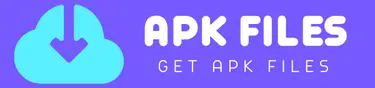Blur face in picsart – PicsArt is a super versatile editing app that’s packed with lots of cool tools and features. One of its standout features is the ability to blur faces, which can really step up your editing game. This feature isn’t common in other editing apps, but PicsArt apk keeps pushing boundaries to give users something new and exciting.
If you want to get PicsArt on your Android or iOS device to try out these awesome features, just head to the PicsArt website for Android or iOS. Blurring images comes in different styles, so you can get really creative with your edits. And the best part? You can do it with just a tap, no extra hassle needed. It’s perfect for anyone who loves designing or editing photos!
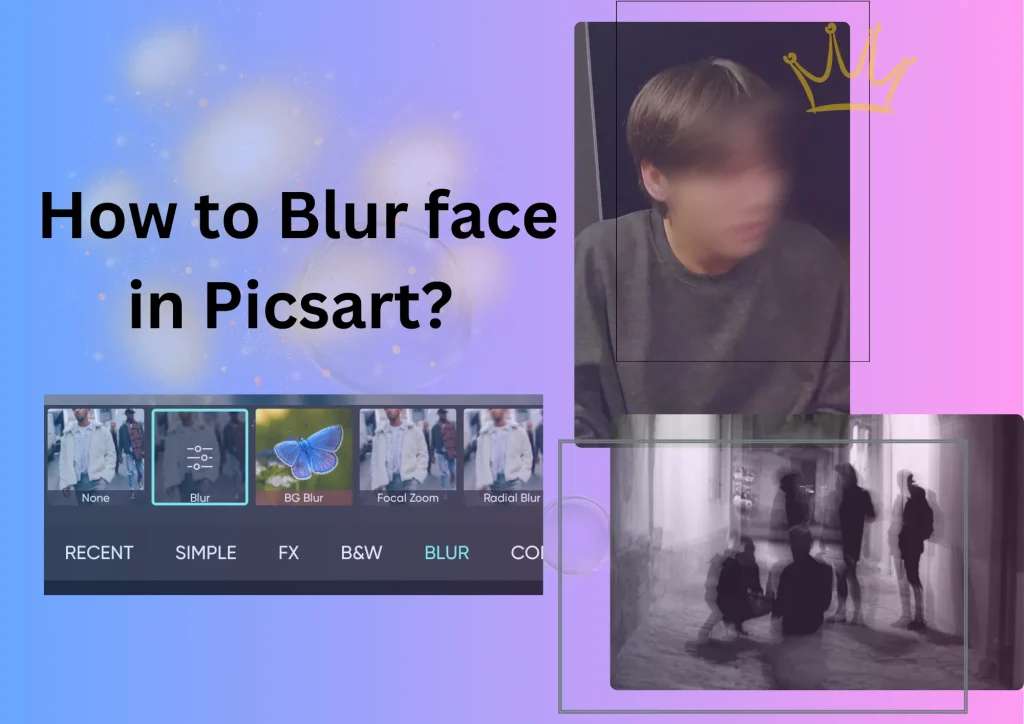
- Open the PicsArt app on your device.
- Select the photo you want to edit from your gallery or camera roll.
- Once the photo is loaded, tap on the “Tools” icon at the bottom of the screen.
- Scroll through the tools until you find the “Blur” tool. It usually looks like a droplet icon.
- Tap on the “Blur” tool, and then select “Face Blur” from the options that appear.
- Now, use your finger to trace around the face you want to blur. PicsArt will automatically detect the face and apply the blur effect.
- You can adjust the intensity of the blur by sliding your finger across the screen.
- Once you’re happy with the blur effect, tap on the checkmark or “Apply” button to confirm your changes.
- Finally, save your edited photo by tapping on the “Save” or “Export” button.
What is blur face in picsart?
Blur face in PicsArt is a free built-in feature that’s readily available for editors to use without any additional charges. You can enjoy this feature by simply adding any picture you want to edit. Blurring is great for obscuring or fading out any object, person, or background in your photos that you might find uncomfortable or distracting. It’s a handy tool for creating a more polished and professional look in your edits. Plus, PicsArt also allows you to blur the background, adding even more versatility to your editing options.
Types of blur face in picsart
Picsart has variety of styles to blur any photo and we will cover them in detail to guide you.
Blur
With PicsArt, blurring is made incredibly easy. When you apply the blur effect, it doesn’t just focus on one object or area—it blurs everything in the photo, including the background. You can achieve this with just a single tap on the blur effect in the app’s effects section, without needing to spend a lot of time or effort manually adjusting settings. It’s a quick and efficient way to add a professional touch to your photos.
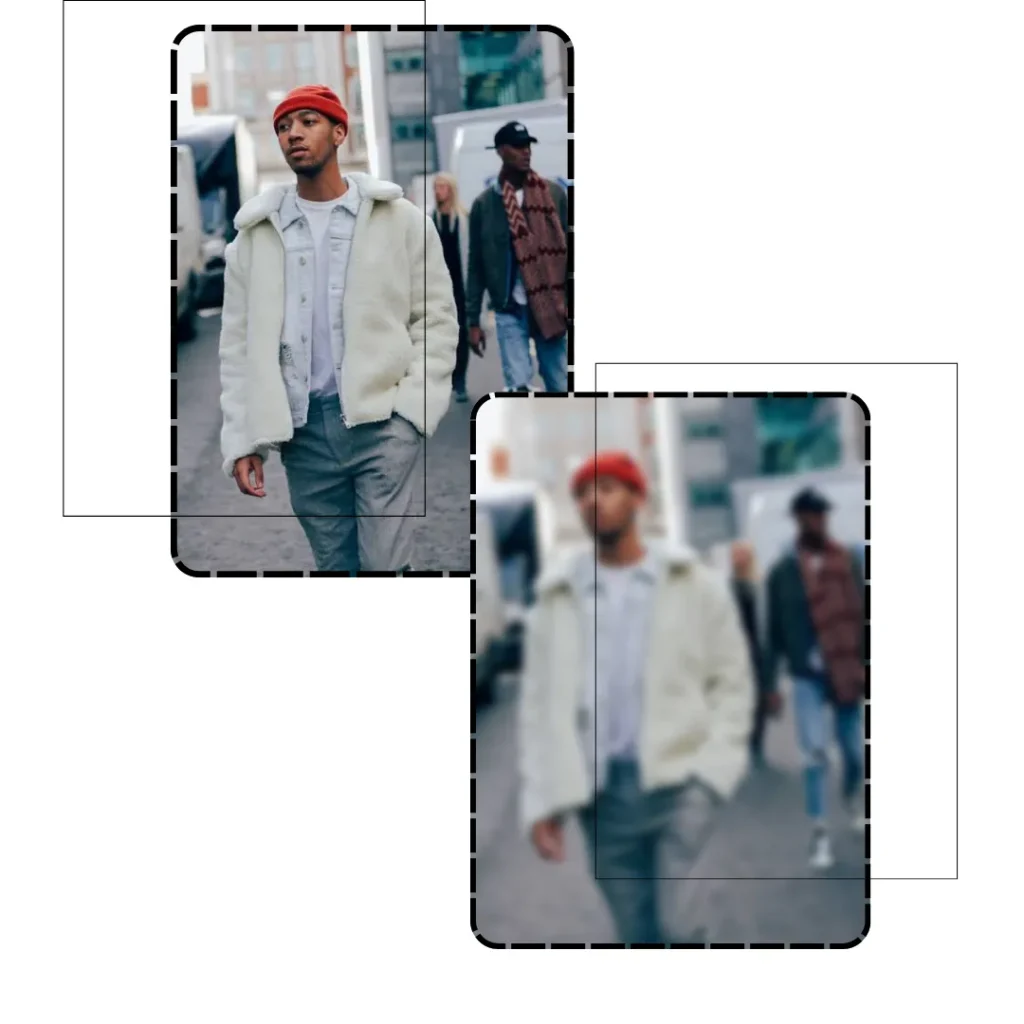
BG Blur
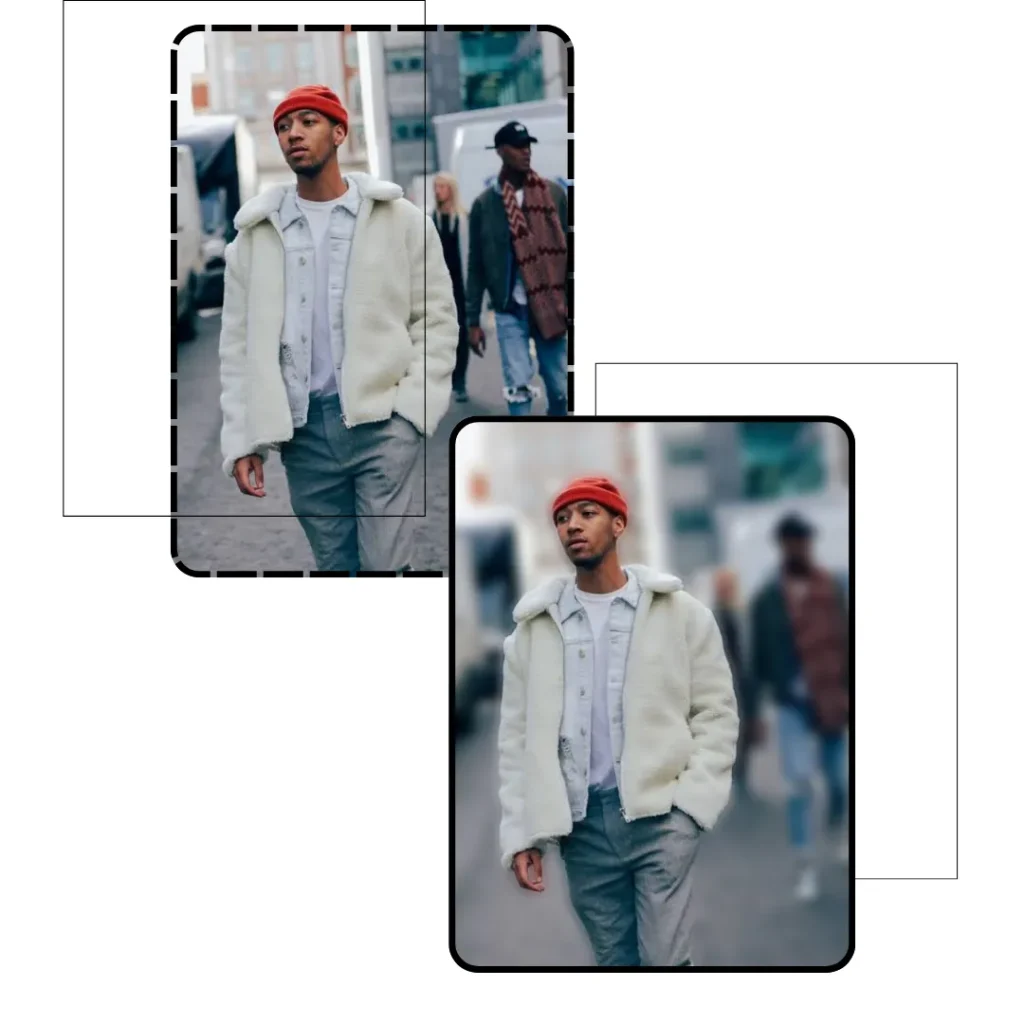
The background plays a crucial role in the overall composition and perfection of an image. Sometimes, a sharp background can overshadow the main subject, such as a person’s face, which isn’t ideal for creative photography. That’s where the BG Blur effect in PicsArt comes in handy. This effect allows you to blur the background of your images, helping to enhance the focus on the main subject and make the visual aesthetics of your photos more pleasing. It’s a great tool for achieving that professional look and creating stunning visuals.
Radial blur face in picsart
Radial blur is another fantastic blur effect available in PicsArt. This effect creates a circular blur pattern in the image, adding a unique and artistic touch to your edits. With radial blur, you can place a circular overlay anywhere on the image, making that specific area appear focused while the surrounding areas blur out in a radial pattern. This allows you to draw attention to certain elements or create dynamic focal points within your photos. It’s a creative tool that adds depth and visual interest to your images, making them stand out in a captivating way.

Focal Zoom Blur face in picsart

Focal zoom is a feature commonly found in high-end cameras and mobile devices, aimed at enhancing the quality and visual appeal of captured images. PicsArt recognizes the value of this feature and includes it as an effect within the application, offering editors an extra distinctive tool to elevate their edits. With focal zoom in PicsArt, editors can effortlessly add this dynamic effect to their images with just a single click. It’s a great way to create captivating visuals and enhance the overall quality of your photos, all within the convenience of the PicsArt editing platform.
Smart blur Blur face in picsart
Smart blur is a sophisticated tool that applies blur to an image intelligently, ensuring that the main object remains unaffected while the surrounding areas are blurred. This technique helps to maintain focus on the main subject while adding a professional touch to the overall composition. After applying the smart blur effect, images can indeed take on the appearance of high-quality camera material, with a polished and refined look that enhances their visual appeal. It’s a valuable feature for achieving professional-grade results in your edits, making your images stand out with clarity and finesse.
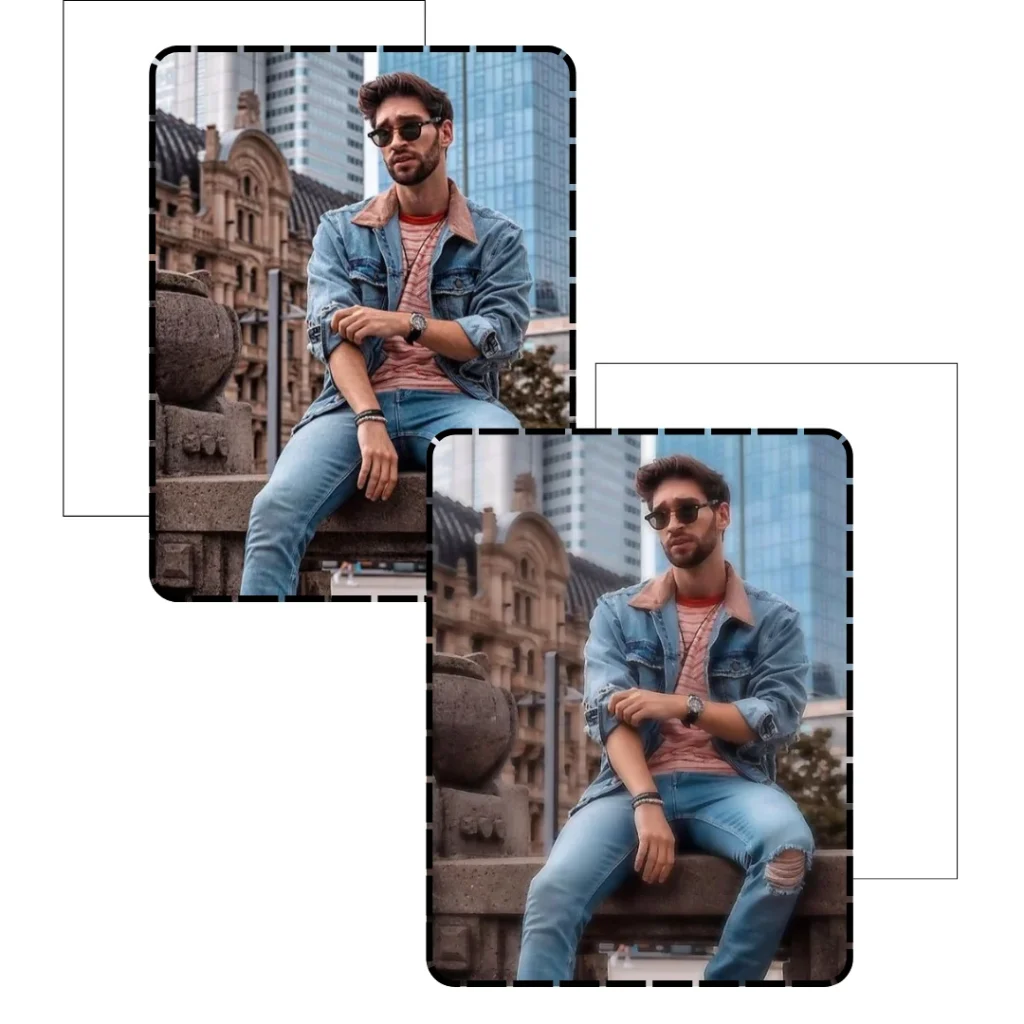
Motion blur Blur face in picsart
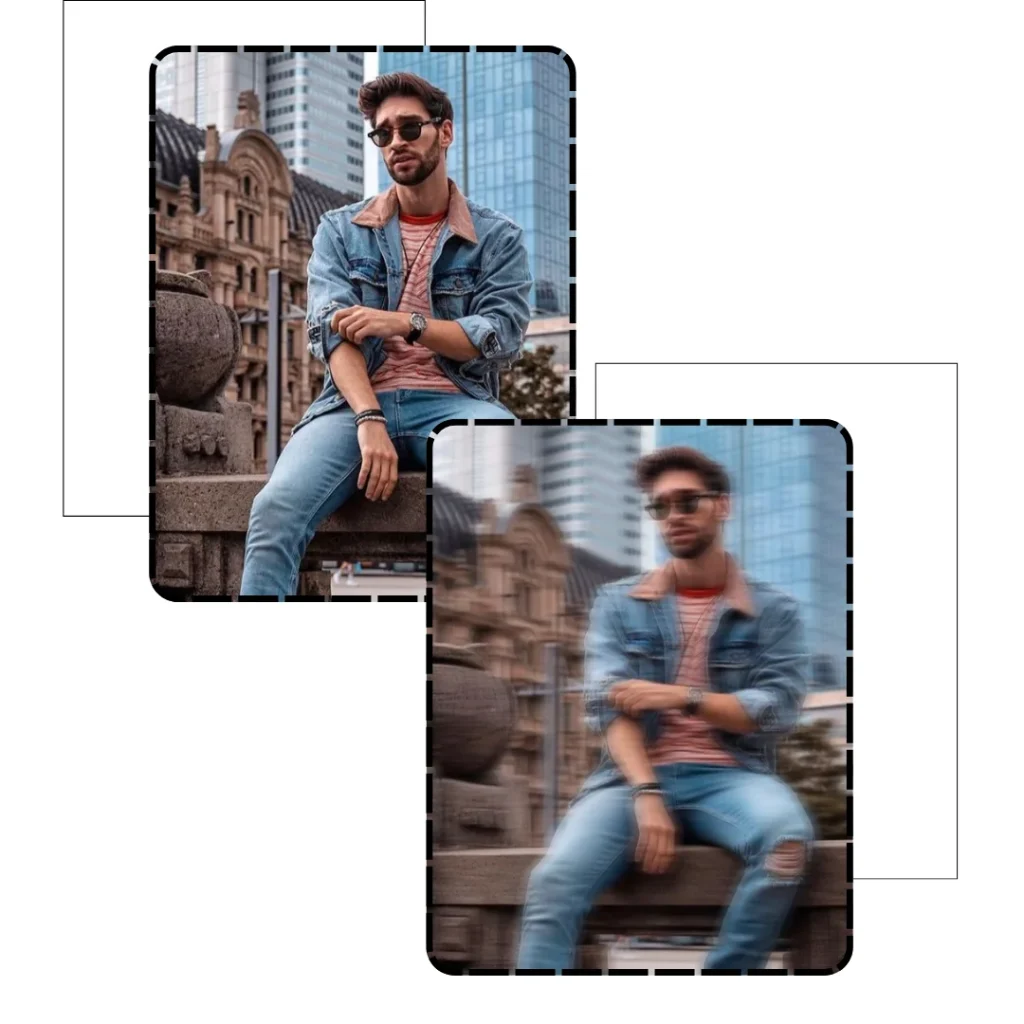
Motion blur is a feature within the PicsArt application that simulates the effect of motion in an image. This effect gives the impression that objects within the photo are in motion, adding dynamism and energy to the composition. With PicsArt, editors have the flexibility to adjust the density of the motion blur effect according to their preferences, allowing for customization and creative control over the final result. This trend of showcasing moving objects in images is currently popular, as it adds a sense of action and liveliness to photos, making them more engaging and visually appealing.
Tilt shift Blur face in picsart
Tilt-shift is a feature in PicsArt that stands out from other blurring effects. Unlike effects, it’s presented as a distinct tool within the application, adding extra value and versatility to the editing experience. With tilt-shift, users can precisely control the intensity of the blur by adjusting a slider, allowing for fine-tuning to achieve the desired effect. Additionally, this tool offers both linear and radial blur options, giving editors the flexibility to blur objects in a variety of ways, depending on the composition of the image and their creative vision. It’s a powerful tool that enhances the editing capabilities of PicsArt, allowing users to create stunning and professional-looking edits with ease.
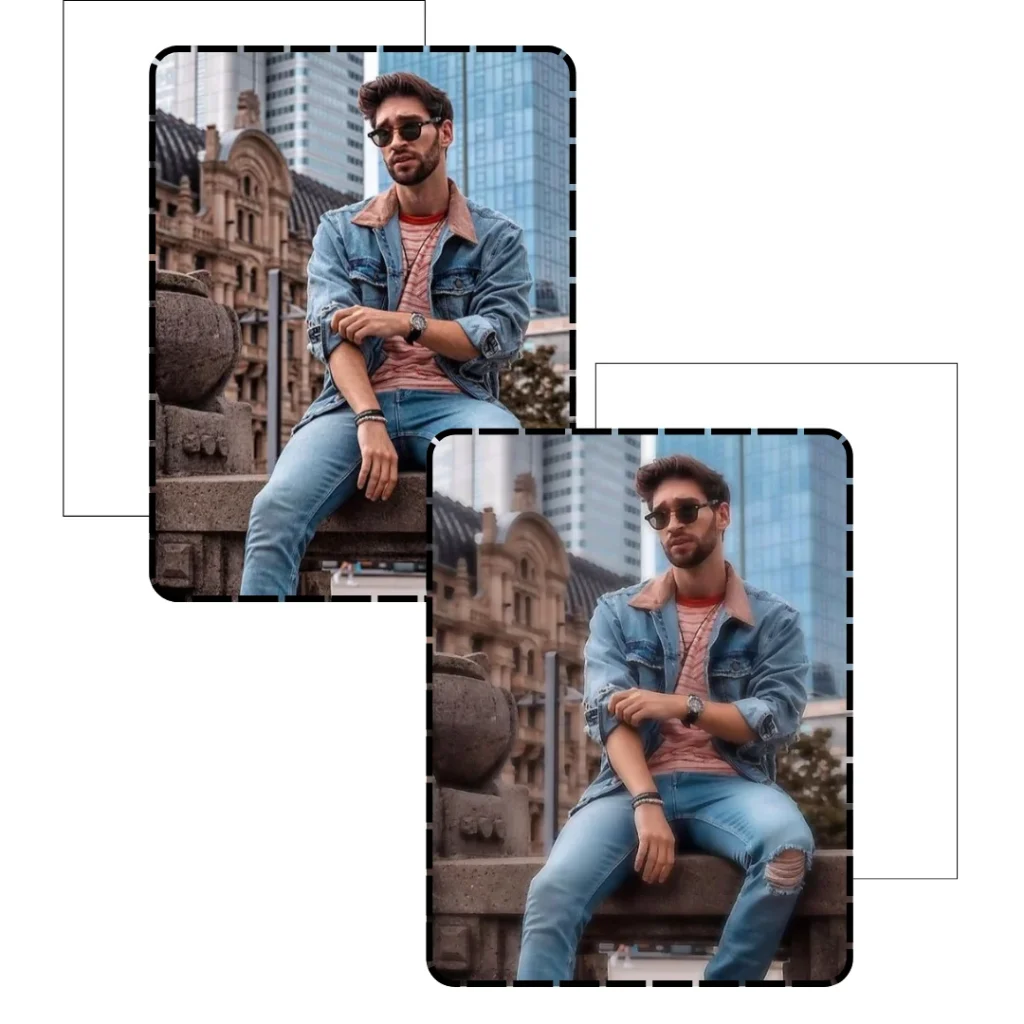
How to blur face in picsart? Step-by-step guide
Great! Here’s a step-by-step guide on how to blur a face in PicsArt:
- Step 1: Open the PicsArt app on your device and tap on the plus button located in the footer bar to start a new project.
- Step 2: Choose the “All Albums” option and select the image containing the face you want to blur from your gallery or folders.
- Step 3: Once you’ve selected your desired image, tap on the “Effects” option located in the lower bar of the app.
- Step 4: In the effects menu, locate and tap on the “Blur” option. Here, you’ll find a variety of blur styles to choose from.
- Step 5: Select your preferred blur effect by tapping on it. This will apply the blur effect to your image.
- Step 6: After adding the blur effect, you can further customize it if needed. Once you’re satisfied, tap on the download or save button to save your edited image.
- Step 7: Share your blurred image with your family and friends to showcase your editing skills!
Following these easy steps will help you effectively Blur face in picsart in your images using PicsArt, enhancing your editing skills and creating stunning visuals.
Canclusion about Blur face in picsart
PicsArt’s wide range of features truly makes it a top choice for editors to Blur face in picsart. The ability to blur images is just one of the many special features offered by the app, enhancing the editing experience and allowing users to create more advanced and professional-looking edits. With the blur feature, editors can effortlessly enhance their images without needing to invest extra time or effort. This accessibility and user-friendly approach make PicsArt stand out as a versatile and powerful editing tool for creators of all skill levels to Blur face in picsart.